How to Find GHL Funnel or Website ID from the Public Page
Over time, Go High Level subaccounts end up with dozens or hundreds of funnels and web pages nested in folders. It's easy to forget how to find the correct page in the admin interface when all you have is the public URL for the published page.
Fear not!
There's a simple way to reverse engineer the admin page link from the public page.
Watch this video and then get the code at the bottom of this page.
Step 1: visit in the public page URL in Google Chrome browser
Step 2: Open the JavaScript Console
Use the View > Developer > JavaScript Console menu or the keyboard shortcuts: Cmd+Shift+J on Mac or Control+Shift+J on Windows/Linux.
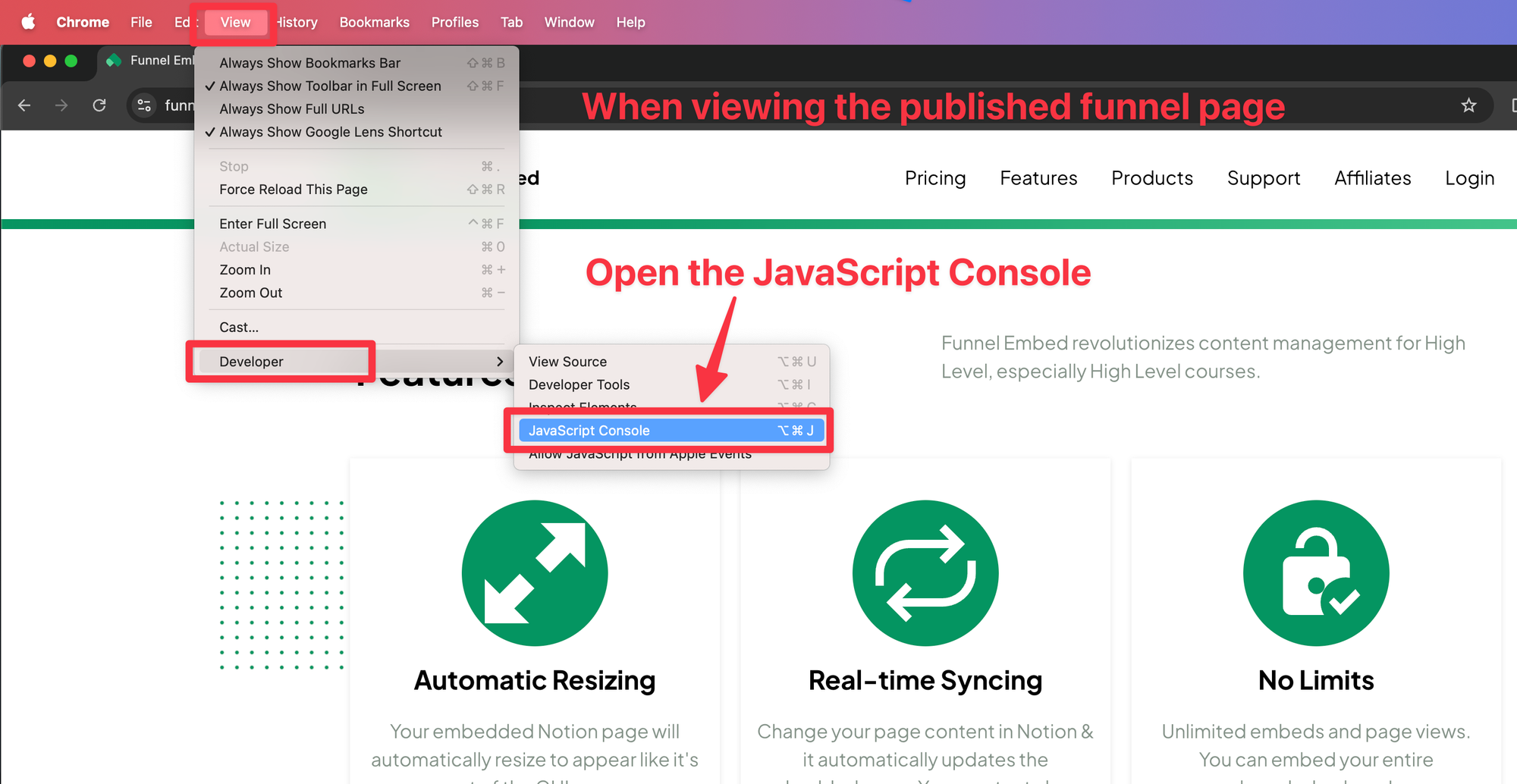
With the JavaScript Console open...
Copy and paste the code found at the bottom of this post.
(Available for free subscribers)
The code outputs the link to the GHL admin page.
Or follow these steps...
Click on the Application Tab
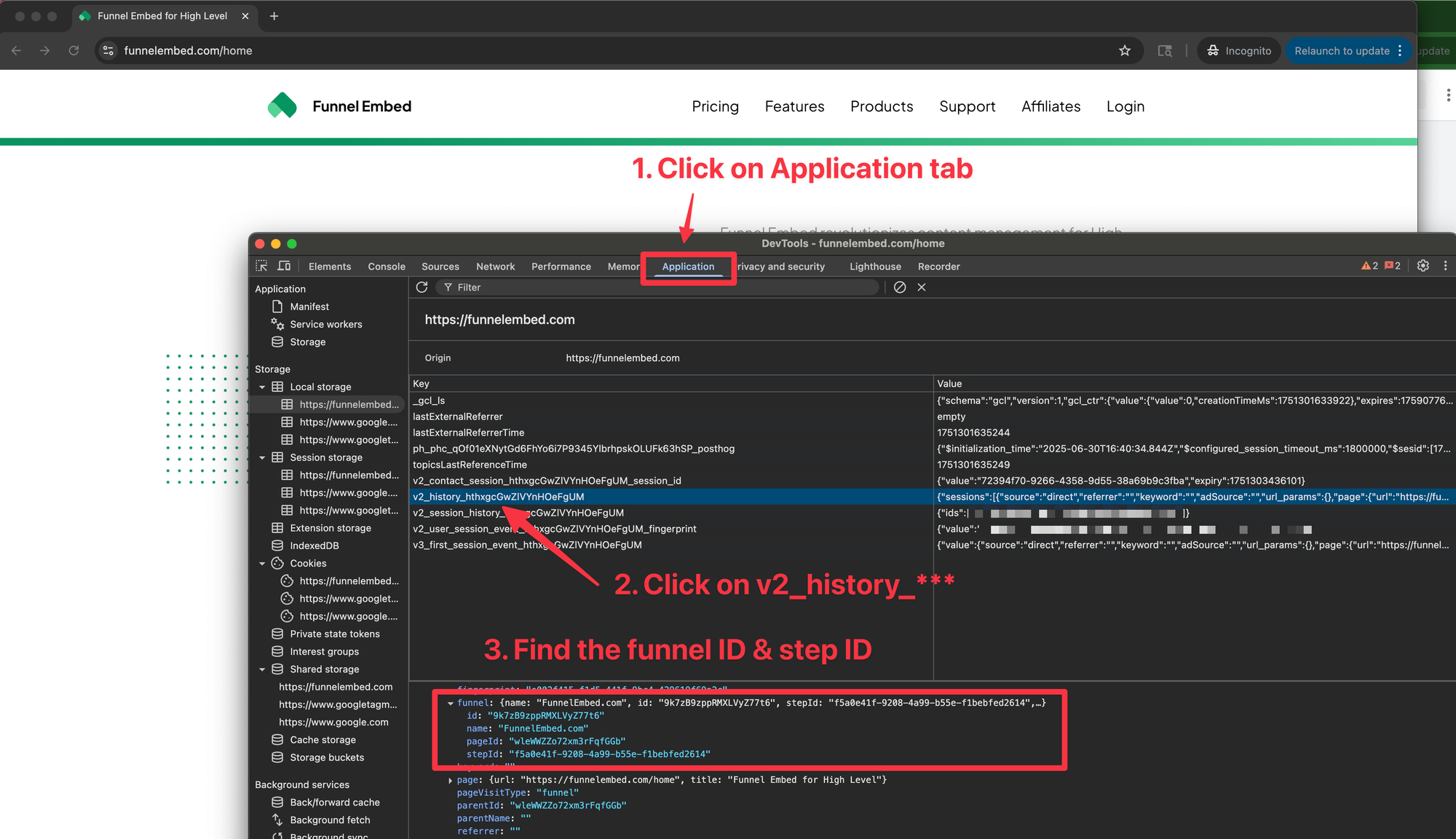
Expand the Local Storage in the left side bar menu.
Then click on the URL for your page.
There will likely be other URLs under Local Storage for Google Analytics, Google Tag Manager, etc. Make sure you click on the correct URL for your funnel.
Click on the v2_history_xyz key. The xyz part will be a random ID.
Expand the sessions data until you find the funnel and step IDs for the current page.
Copy and save the Funnel ID and Step ID.
Now open any funnel in your GHL admin interface.
The URL will look like...
https://[GHLAdminDomain]/v2/location/[SubaccountID]/funnels-websites/funnels/[FunnelID]/steps/[StepID]/overview
Replace the FunnelID and StepID in the URL and press enter.
You should now be editing the correct funnel step in the GHL admin UI.
To access the code snippet (easy method), signup to GHL Guides for free...